Configuring Windows 7 network priority
Windows 7 apparently always prioritizes the wireless network connection (Wi-Fi) – no matter if a faster wired network connection is available. This is default behavior - go figure!
Luckily you can change it, but it isn’t easy to find. Do the following:
- Go to “Network and Sharing Center” (e.g. through the “Control Panel”)
- Click “Change Adapter Settings”
- In the “Network Connections” window, press the ALT key on your keyboard to being up the menu bar.
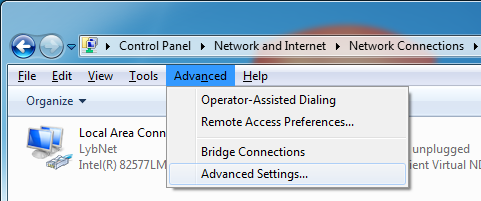
- Click the “Advanced” menu and then “Advanced Settings”
- In the “Advanced Settings” windows on the “Adapters and Bindings” tab under “Connections”, you can change the network connection priority with the arrows on the right.
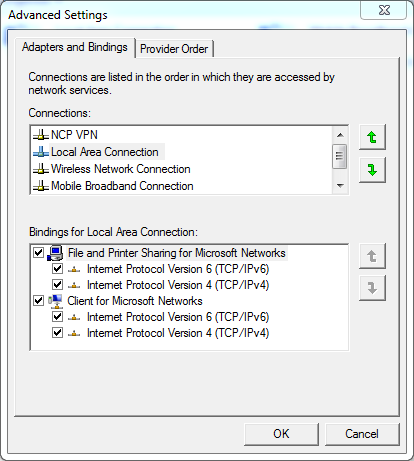
It will still connect to all available network connections (wireless and wired), unless they are disabled.


Comments